
– Image generated by the Microsoft Designer AI.
I use my Mac for work, so I’m always reluctant to update macOS too quickly. I usually prefer to wait until the current version matures, and sometimes I skip it entirely, maybe because I’ve read particularly negative reports or because I wasn’t convinced after using it on a friend’s or colleague’s computer (as I did with Sierra, Catalina, and Ventura).1
Until now, all the Macs under my control—both the ones I personally use and those in my family—were running Monterey. I like it because it’s stable, fast, and compatible with all the applications I use daily (and there are quite a few).
However, with my new Mac Studio, I had to make an exception because it came with Sonoma pre-installed and is likely not compatible with Monterey. It might work with Ventura, but Ventura is one of the versions on my blacklist, so what’s the point in using it?
Introduction
Sonoma irritated me from the day I read that it would no longer natively allow conversion of PostScript or EPS (Encapsulated PostScript) files to PDF. I know that few people use PostScript today, and I can still use Ghostscript or an emulator to convert my old EPS files instead of relying on Preview. But it’s almost a philosophical matter: macOS is a very complex operating system made up of thousands upon thousands of interconnected components. Was there really no more room to maintain support for PostScript/EPS files? 2
As soon as I started using Sonoma on the Mac Studio, I realized my initial skepticism was well-founded. Sonoma is plagued by quite a few baffling bugs that fail to do justice to the potential of the Mac Studio.
Sonoma Bugs
Most of the Sonoma bugs I’ve noticed occur in the Finder and Spaces. The Finder is widely used by all macOS users, while Spaces is less popular among everyday users but presumably favored by the operating system’s developers. Some of these bugs are so obvious that I find it strange they weren’t fixed during the beta testing phase or in the updates released over the past months. In any case, all these bugs are present in Sonoma 14.3, the version currently installed on my Mac Studio.
The following list is roughly ordered by (personal) importance, starting with the more minor bugs—small annoyances that don’t greatly impact the macOS Sonoma experience—and ending with the truly critical and unjustifiable ones.
-
Right after installing Sonoma, when browsing the network from another Mac, the Mac Studio icon appears as a question mark, while icons for other pre-Sonoma Macs appear normal. After a few hours, the Mac Studio icon returns to normal.
-
Occasionally, the confirmation message for emptying the Trash appears in a Space different from the one where the command was executed. This also happens in Monterey, but in that version, the Finder automatically switches to the Space with the message, allowing the user to click the confirmation button. In Sonoma, this doesn’t happen, and since the message isn’t visible, users keep trying to empty the Trash unsuccessfully.
-
When using the
Printfunction to generate a PDF of a document or a webpage, the PDF file no longer automatically inherits the name of the source document and is instead namedUntitled. This never happened before and is incredibly annoying. Is it possible that macOS developers never generate PDF files?I suspect the bug is related to the removal of PostScript support, but I’m not entirely sure.
-
In a Finder window set to
Align to Gridmode, if we drag a group of files below the window’s bottom edge while holding the CMD (⌘) key and then release the mouse, the lower icons disappear from view, giving the impression that the files are lost.3To make them reappear, you must switch the view mode (e.g., use CMD (⌘)-2 to switch to list view and then return to icon view with CMD (⌘)-1). Alternatively, you can navigate up one folder level and then back, or simply close the current window and reopen it, selecting the same folder again.
The images below illustrate what happens. The first image shows a Finder folder containing a collection of documents and other folders.
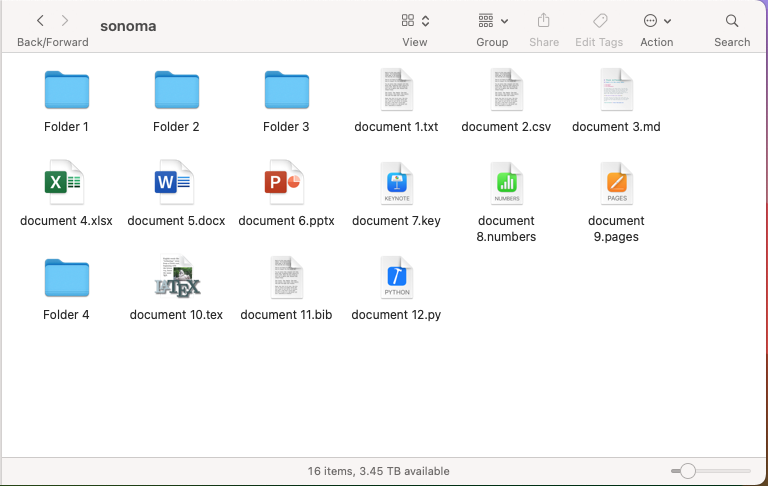
Here, I selected some files and dragged them downward while holding the CMD (⌘) key (if I didn’t, the lower files would move to the top of the window once they passed the bottom edge). This action should expand the Finder’s virtual window, causing a scroll bar to appear. However, in Sonoma, this doesn’t happen, and it seems as if the files have disappeared.4
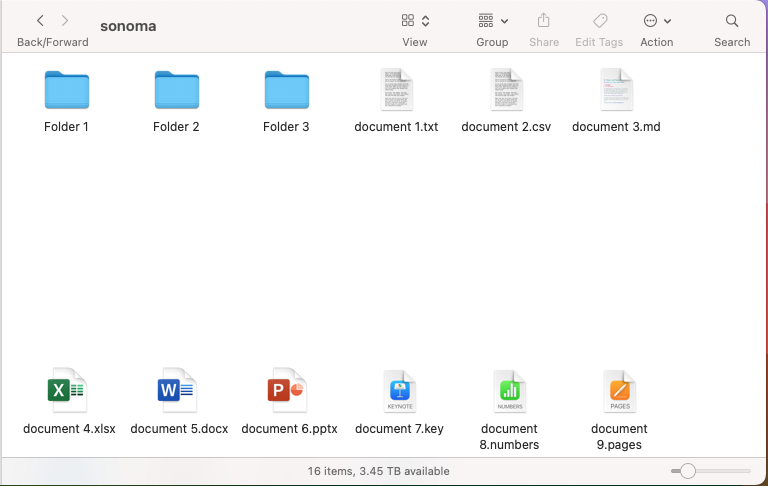
Switching to list view and back to icon view finally displays the scroll bar, revealing the files below the bottom edge.
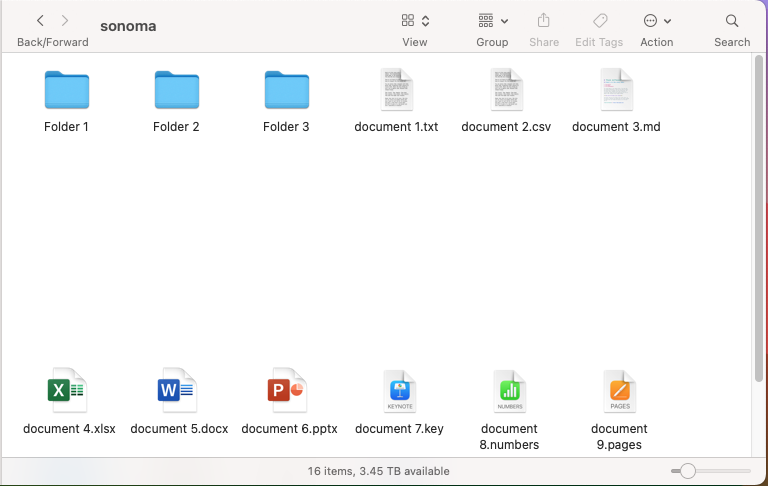
-
Closely related to the previous bug: if I open a Finder folder in
Align to Gridmode and add a new file, it sometimes isn’t visible until I perform one of the actions mentioned above. The same issue occurs when creating or copying a new folder. To make matters worse, this bug happens randomly—sometimes everything works fine, sometimes it doesn’t—causing even more confusion for users dealing with Sonoma’s Finder. -
Suppose you have two overlapping windows in a Space, let’s say Space 1. If you click on the top window’s title bar, hold down the mouse button, and use the CTRL (⌃) + 2 and CTRL + 1 shortcuts to move to Space 2 and back, the traveling window always ends up below the stationary one when you return to the original Space.
</div>
If there are three or more partially overlapping windows, the window that moves between Spaces always ends up **below** the window that had focus before the traveling window but **above** all other Finder windows.
<div class="embed-container">
<iframe class="col-12"
src="https://www.youtube.com/embed/NZxeilBRUsI"
width="700"
height="480"
frameborder="0"
allowfullscreen="true">
</iframe>
</div>
This behavior only affects Finder windows: if you overlap a Finder window with, say, a Safari window, the Finder window that moves between Spaces will reappear in the original Space always on top of Safari, as it should.
<div class="embed-container">
<iframe class="col-12"
src="https://www.youtube.com/embed/SVtTsi-NVa4"
width="700"
height="480"
frameborder="0"
allowfullscreen="true">
</iframe>
</div>
-
Those who watched the videos above may have noticed another very serious problem: every time any window is dragged between Spaces, there is a noticeable flickering of the window’s background. This may be related to the code responsible for redrawing the window.
</div>
This happens on the powerful Mac Studio as well as on less capable Macs (thanks, Mimmo!). It has never, ever happened in any previous macOS version.[^5]
The strange thing is that this is a very common operation for regular Spaces users. It’s baffling that the developers didn’t notice it or, if they did, didn’t address it before releasing the operating system. Seriously, with today’s ultra-powerful computers, must we really wait half a second to redraw a window?
Conclusions
These are the Sonoma bugs I’ve personally noticed so far. The list is certainly not exhaustive but reflects my particular way of using macOS, including constant use of Spaces (which I find much more convenient than a multi-monitor setup), frequent drag-and-drop operations in the Finder, and reliance on keyboard shortcuts.
As we’ve just seen, Sonoma introduced several bugs of varying severity. However, macOS also suffers from many vintage bugs—issues that have existed for years and that Apple either refuses to fix or doesn’t consider problematic. But you’ll read about those in the next article.
-
I’m not as critical as Riccardo Mori regarding the more recent macOS versions, but I admit that what he writes strikes a nerve. ↩
-
At this point, I could launch into a long rant about how our digital documents risk becoming unreadable in just a few years unless we’ve printed hard copies, but I’ll spare you that since it’s not the main topic of this post. ↩
-
What’s the purpose of such an operation? For example, to make space for new files that, for some reason, you want to place before the existing ones while maintaining the order of the already-present icons, or to manually rearrange files. ↩
-
Needless to say, in
System Settings, I’ve chosen to keep the scroll bars always visible. ↩
 Sabino Maggi
Sabino Maggi