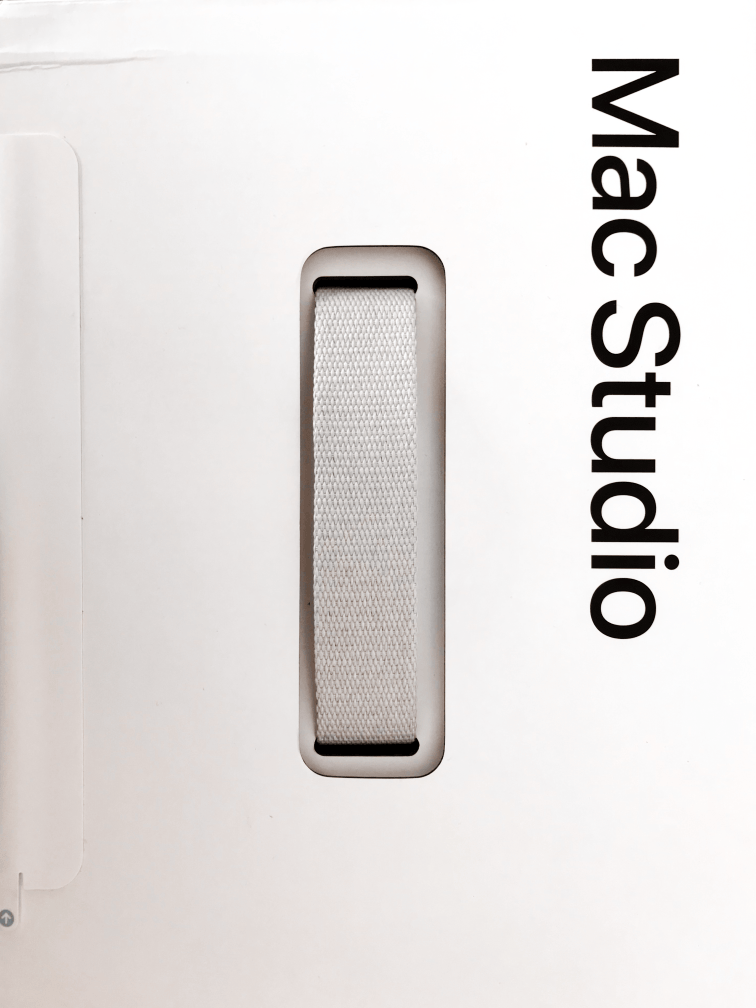
And here it is, the Mac Studio. I had to go through a long bureaucratic process to get it, but I finally managed, and now it’s right here in front of me.
The first thing you notice is that the box is heavy, very heavy. The specs state that the Mac Studio is large and weighs about as much as three Mac Minis stacked on top of each other (19.7 x 19.7 x 9.5 cm^3 and 3.6 kg for the Mac Studio versus 19.7 x 19.7 x 3.6 cm^3 and 1.2 kg for the Mac Mini). I’ve never held three Mac Minis together, but the box gives a strong impression of solidity, which is definitely a positive for such an expensive device.
The Mac Studio is indeed not cheap. The configuration I chose is almost top-of-the-line — M2 Ultra processor with a 24-core CPU, 60-core GPU, and 32-core Neural Engine, 128 GB of RAM, and a 1 TB SSD. The total cost was just under €7,000 — the price of two Vision Pros.
But quality comes at a price, and for an equivalent workstation from HP, Dell, or Lenovo, you’d have to shell out €1,000 to €4,000 more.1 In this case, Apple is even competitive.
Unboxing
I’m not a fan of unboxing rituals, but the Mac Studio deserves this initiation ceremony. The box is a tall, sturdy cardboard parallelepiped, more developed in height than width.


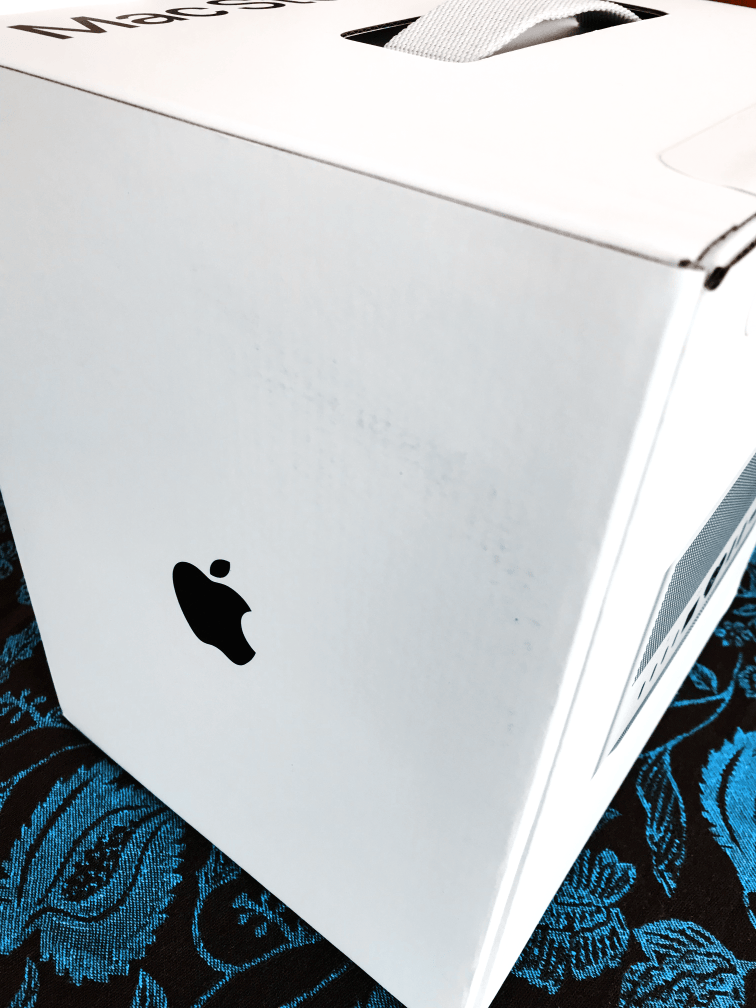
Opening the box is incredibly easy: just pull the tab and fold one side of the box open, reminiscent of the opening mechanism of the Mac Pro G4.


Seeing the Mac Studio lying on its side is a bit unsettling — it looks like it could fall at any moment. But the side flaps are much sturdier than they appear, and the Mac Studio is far too large to slip out of their grip.
At this point, you need to lay the box on its side, spread the flaps in the direction of the arrows, remove the protective paper wrapping, and finally hold the Mac Studio in your hands.2

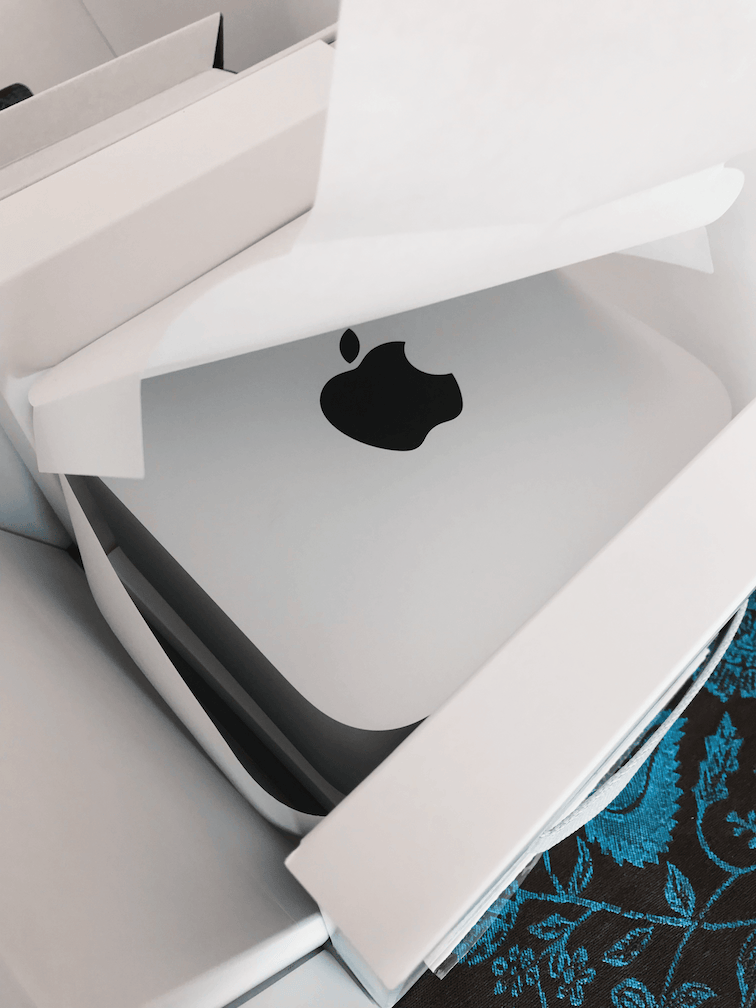
It really does look like a Mac Mini stretched in height, and now it seems appropriately weighted for its size. The additional weight is entirely due to the box, which is clearly designed to provide the best protection for the valuable item inside.
Even the power cable is a piece of engineering — thick yet flexible, with a fabric sheath that reminds me of those on old irons. This one, however, has a much tighter weave and is unquestionably more elegant. Too bad about the plug — I would have preferred a Schuko, but so be it.

Connecting the power cable and the USB-C cable for the monitor is a breeze. Even pairing my wireless keyboard and mouse (Logitech, both excellent) was simple: I just removed the USB dongle from my usual Mac and plugged it into one of the Mac Studio’s ports — no need to configure anything or fuss with Bluetooth.
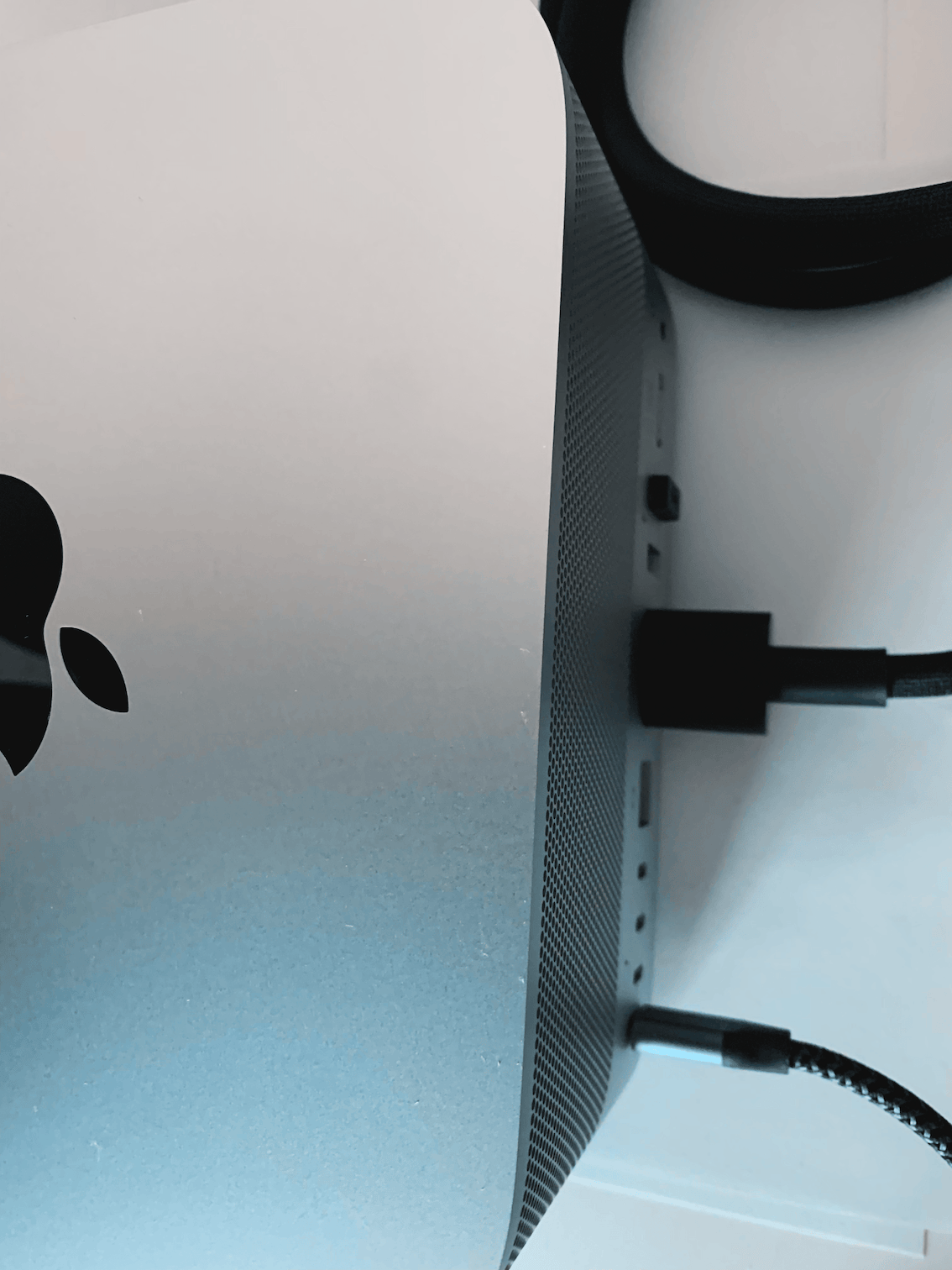
Finding the power button was a bit trickier. It’s on the bottom-left corner, perfectly flush with the body of the device, and practically imperceptible to touch. But once pressed, badaboom! In a few seconds, the macOS welcome screen appears. A quick system configuration (since I’ll be reinstalling anyway), and the Sonoma desktop appears.
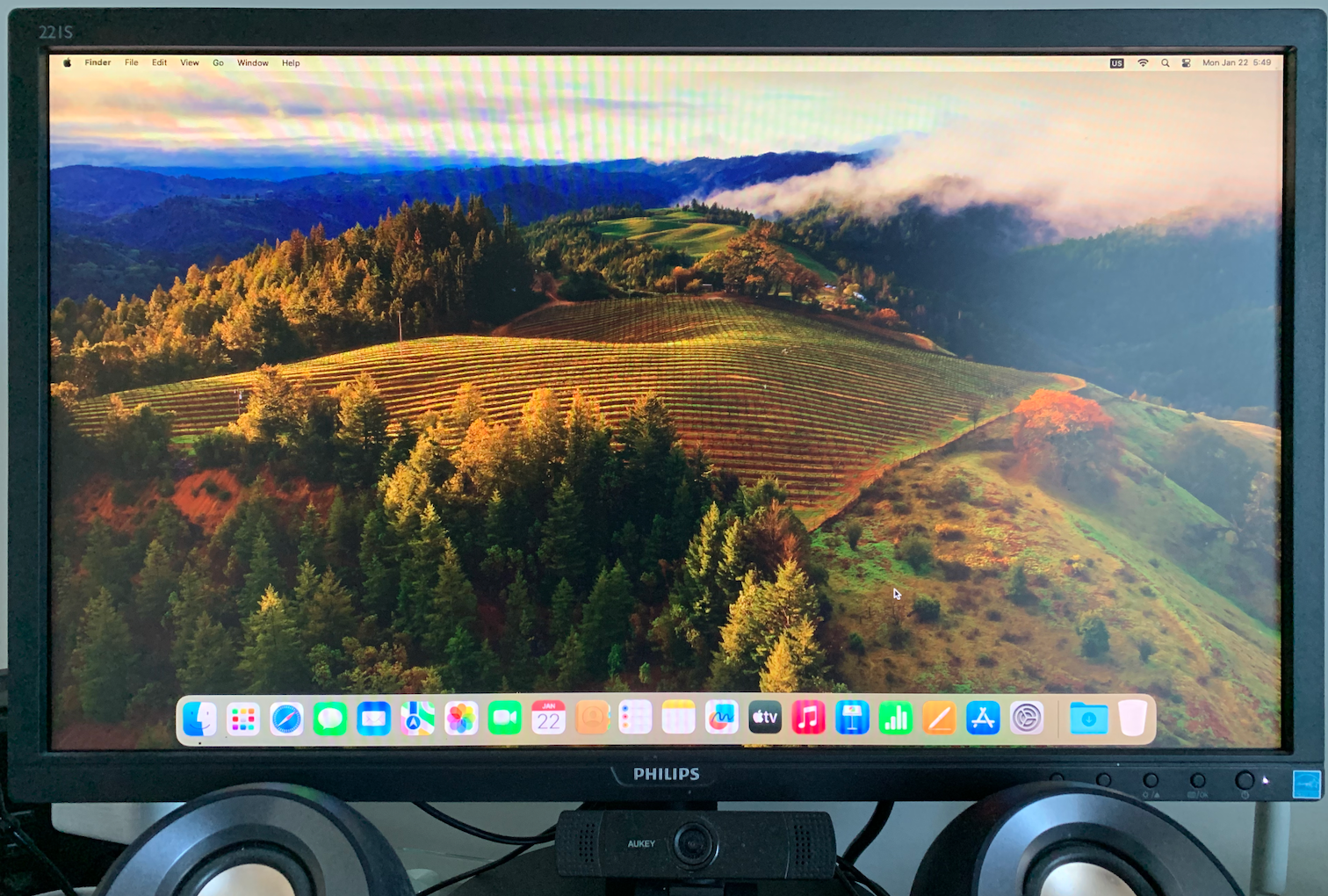
Reinstalling macOS
Call me obsessive, but I always reinstall macOS from scratch on any new Mac I get my hands on. Maybe it’s a habit from the past, a fixation, or just a desire for control, but I’ve never used a Mac without personally installing macOS.
On Apple Silicon Macs, you need to hold down the power button until the Options icon (a gear symbol) appears, usually alongside one or more icons representing the Mac’s disks. Clicking on Options and confirming loads the macOS Recovery utility.
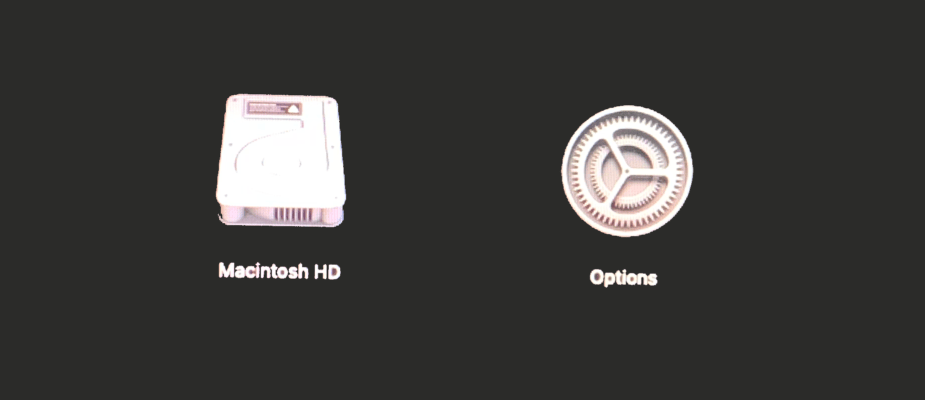
Once Recovery loads, I first initialize the system disk with Disk Utility, giving it a more meaningful name than the default Macintosh HD (usually the same name I use on the network for easy identification). Then, I reinstall macOS using the straightforward guided procedure.
As always, the estimated installation time is wildly inaccurate: the three-plus hours initially shown turn out to be just about 40 minutes — not short, but not excessive for installing a complex OS like macOS.
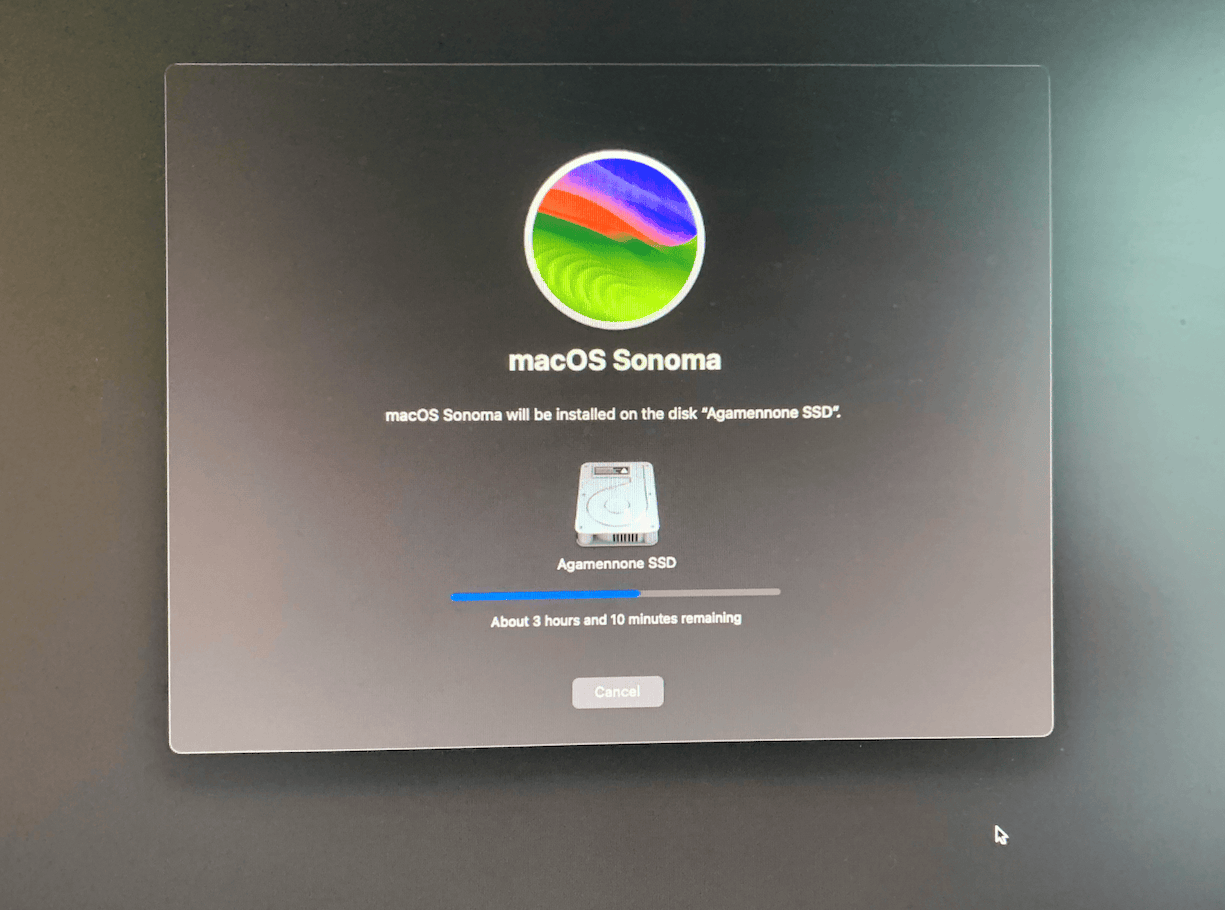
It’s also curious that after the mandatory reboot, the screen resolution drops significantly, only to return to normal once the macOS welcome screen appears. I’ve never seen this happen with other macOS versions, but it’s worth noting that most of my (re)installations are done on MacBooks, which have more consistent hardware than desktop systems.
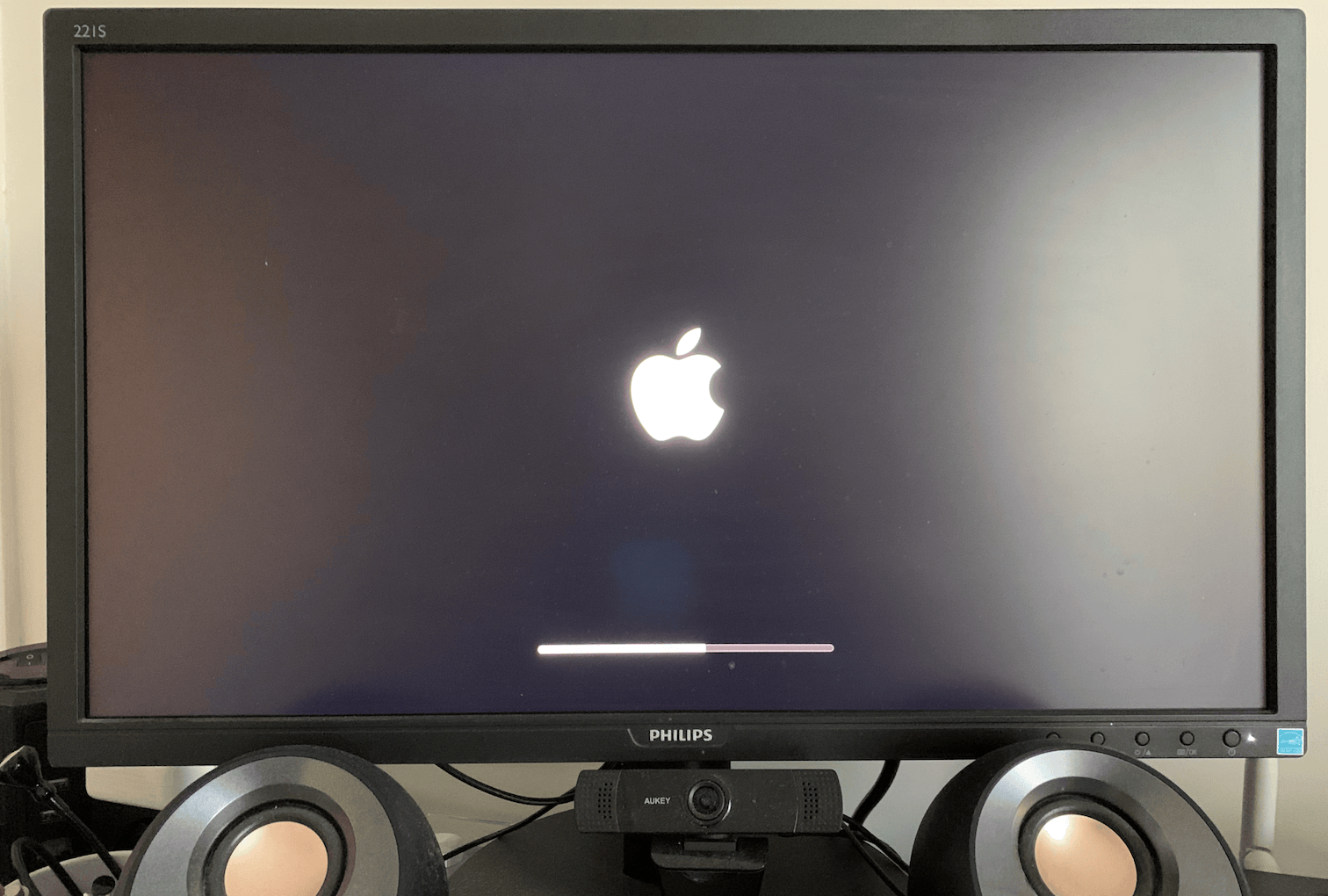
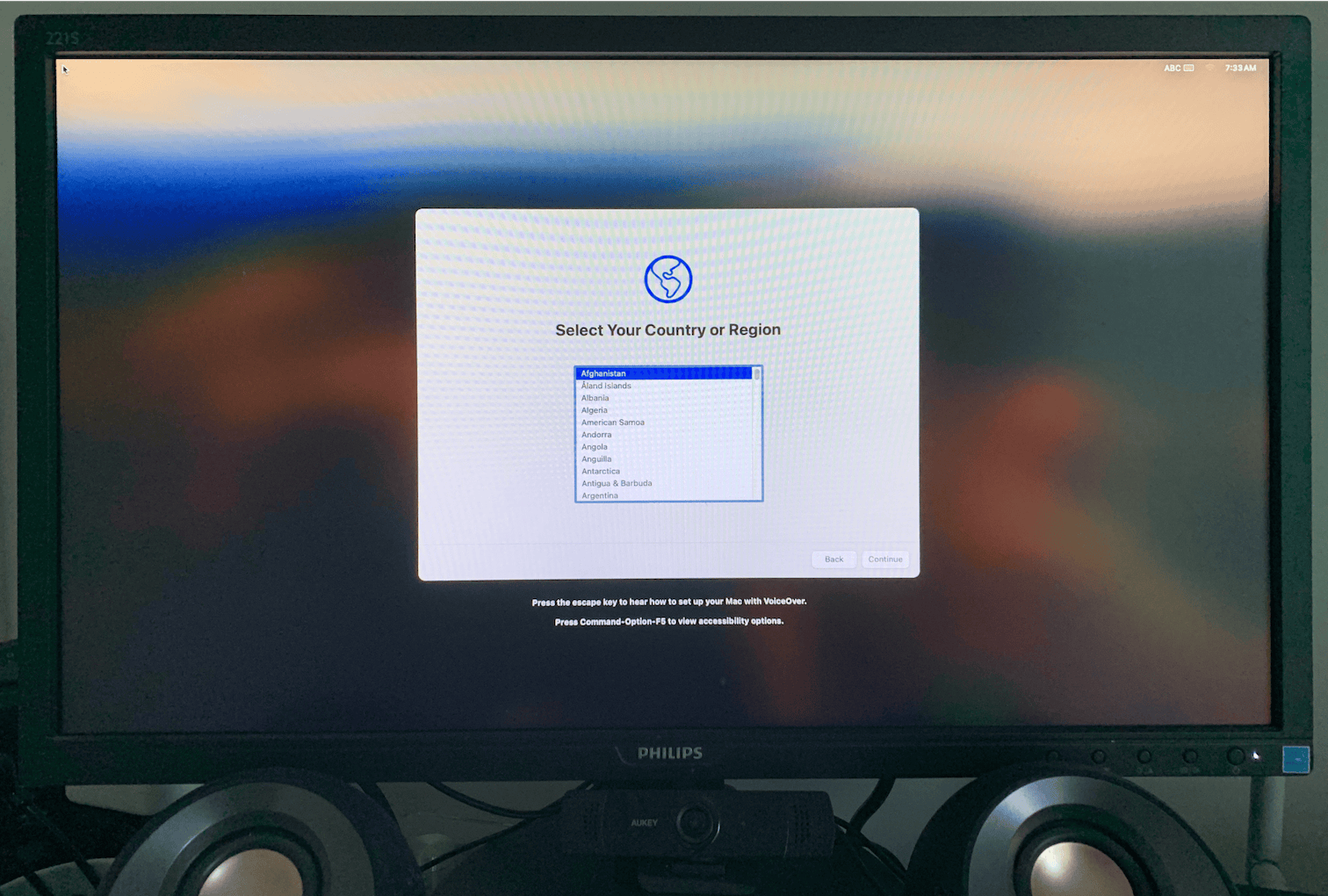
After carefully completing the initial macOS setup, I was back on the Sonoma desktop within minutes. Now, I could finally start experiencing how the Mac Studio performs.
How Does the Mac Studio Perform?
The Mac Studio runs beautifully (but was there any doubt?). Everything is smooth, without the slightest hiccup. While this is true for all Apple Silicon Macs, it’s immediately clear that the Studio is a cut above — perhaps even two.
Application installation is instantaneous: double-click the .dmg, drag the icon to the Applications folder, and… done. Even with larger apps like GNU Emacs, GIMP, or Miniconda, the wait is just two or three seconds.
The only app that put up some resistance was QGIS, whose installation took two and a half minutes on the Mac Studio. But that’s understandable for a 3 GB behemoth containing thousands of small files that need to be copied one by one.
I didn’t bother with Geekbench or similar benchmarks to measure the Mac Studio’s performance. The web is already flooded with such data, and my results would only be redundant. Instead, I’m more interested in how the Mac Studio handles demanding applications — I have some early impressions but will wait to share more.
Sonoma, however, is a drag. It’s clear from the start that this operating system is still full of bugs and inconsistencies (which I’ll showcase in the next post), and it doesn’t do justice to what the Mac Studio can really achieve.
Apple has accustomed us to a tick-tock approach for its operating systems (similar to the one Intel followed for years with its processors): one year, they release an innovative but buggy and slow OS, followed by a version focusing almost exclusively on bug fixes and optimizations. This happened with Leopard and Snow Leopard, then with Lion and Mountain Lion. Later, the pattern continued with El Capitan, practically perfect after the horrendous Mavericks and Yosemite, and Mojave, following two mediocre releases like Sierra and High Sierra. Most recently, Monterey was excellent after the disaster of Catalina. Sonoma, theoretically the bug-fix version of Ventura, is a disappointment. Hopefully, Apple will fix things at the next WWDC in June — and big time.
Conclusion
I did all the unboxing and setup of the Mac Studio at home, so I could work in peace away from the usual chaos at the institute. But after a week, the Mac Studio moved to my office, taking pride of place on my desk amid monitors, keyboards, mice, cables, and various gadgets.

And my old High Sierra computer? That’s destined for a new project, and I’m really curious to see what comes of it. Stay tuned!
-
It’s worth noting that the aforementioned workstations are, at least theoretically, more expandable than the Mac Studio. However, expandability isn’t a critical factor for my specific needs. ↩
-
There’s not a single piece of plastic in the box. It may not be much from an environmental perspective, but it shows that it can be done. ↩
 Sabino Maggi
Sabino Maggi